Introduction
In this blog I will walk you through the process of connecting to your salesforce organization with your odata service.
Connect and configure your service in Salesforce External Data Source.
To be able to create and configure an external data source, you must Set up Salesforce Connect. This trail on Salesforce will walk you through the necessary steps.
Once you have installed the necessary packages into your Salesforce Organization, follow the steps below to configure your OData service inside Salesforce CRM.
Connect
From Setup, type External Data Sources into the Quick Find box, then select External Data Sources.
Click New External Data Source.
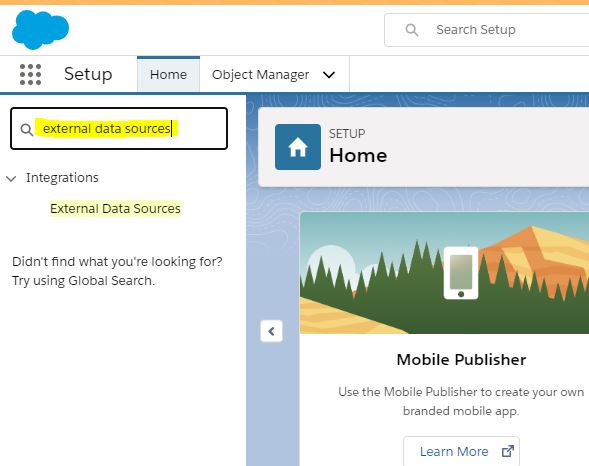
Enter a valid label for your external data source and then select Salesforce Connect: OData 4.0 as the type.
Now, provide your service URL with the endpoint in the URL field and click Save when you're done.
You should check the Writable External Object only when you have added http-in nodes with POST, PUT, PATCH, DELETE methods which enables Salesforce to write records to the database.
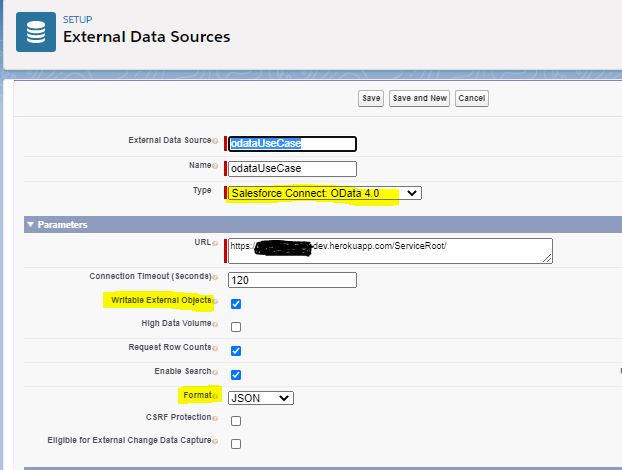
Phew! That was tricky, but stick to the steps because we're almost there.
Sync
Now that we have an external data source, we need to sync the tables/metadata to create objects inside of our Salesforce Organization. which can be easily done by clicking the "Validate and Sync button."
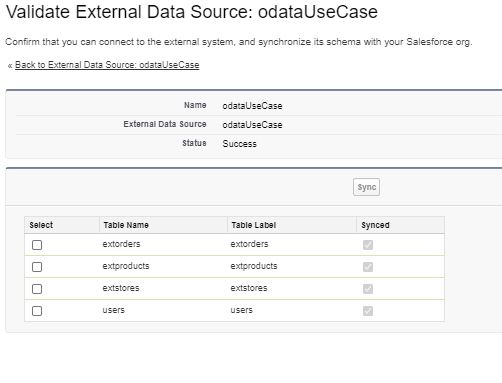
Remember the model we provided in step 1?
Here, you'll see a list of all the tables that you provided metadata for inside of the function node.
Check all the tables you want to sync with Salesforce and click the Sync button.
Have you done that? Well then congratulations! You've successfully added your OData service as an external data source inside your Organization.
Verify
To confirm if the objects have been created inside Salesforce, click the drop-down arrow next to the Object Manager, Here you'll see the tables that you just synced.
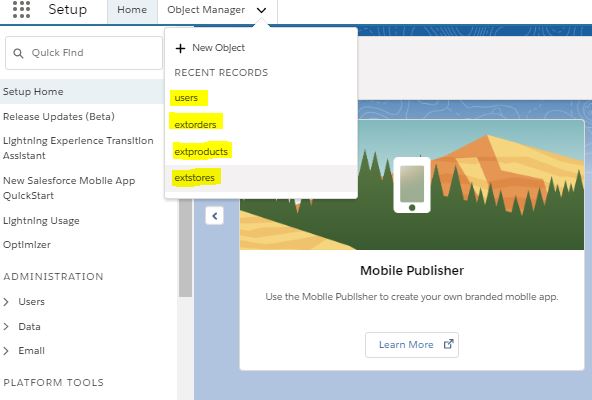
Hooray! We're done and the end result is even sweeter than you expected.
Play around with these objects and configure them according to your needs.
Create custom tabs to view external data.
Use your tabs to read, write, update and delete data directly from Salesforce Organization to your database.
Perform full CRUD operations from Salesforce to your external database.
Use these objects to feed data to your reports and decorate your dashboards to give useful business insights.
Data from your database will directly populate your dashboards in real-time.
Additional Links
To perform CRUD operations on your database, try creating a custom tab. Follow this trail's View External Data section to create custom tabs.
You can also find a trail on how to prepare reports and dashboards with your data here.