Admin Console
Usage
The IgniteConnex Identity admin console provides an extensive and friendly interface for administrators and developers to configure and manage IgniteConnex Identity.
How to access
To access the admin console, open http://{base_url}/auth/admin/ in a browser. You will be redirected to the IgniteConnex Identity login pages, where you can log in with the admin username and password you created in the previous section while installing IgniteConnex Identity.
Explore Admin Console
Once you have logged in, you will see the configuration for the master realm in IgniteConnex Identity, as shown in the following screenshot:
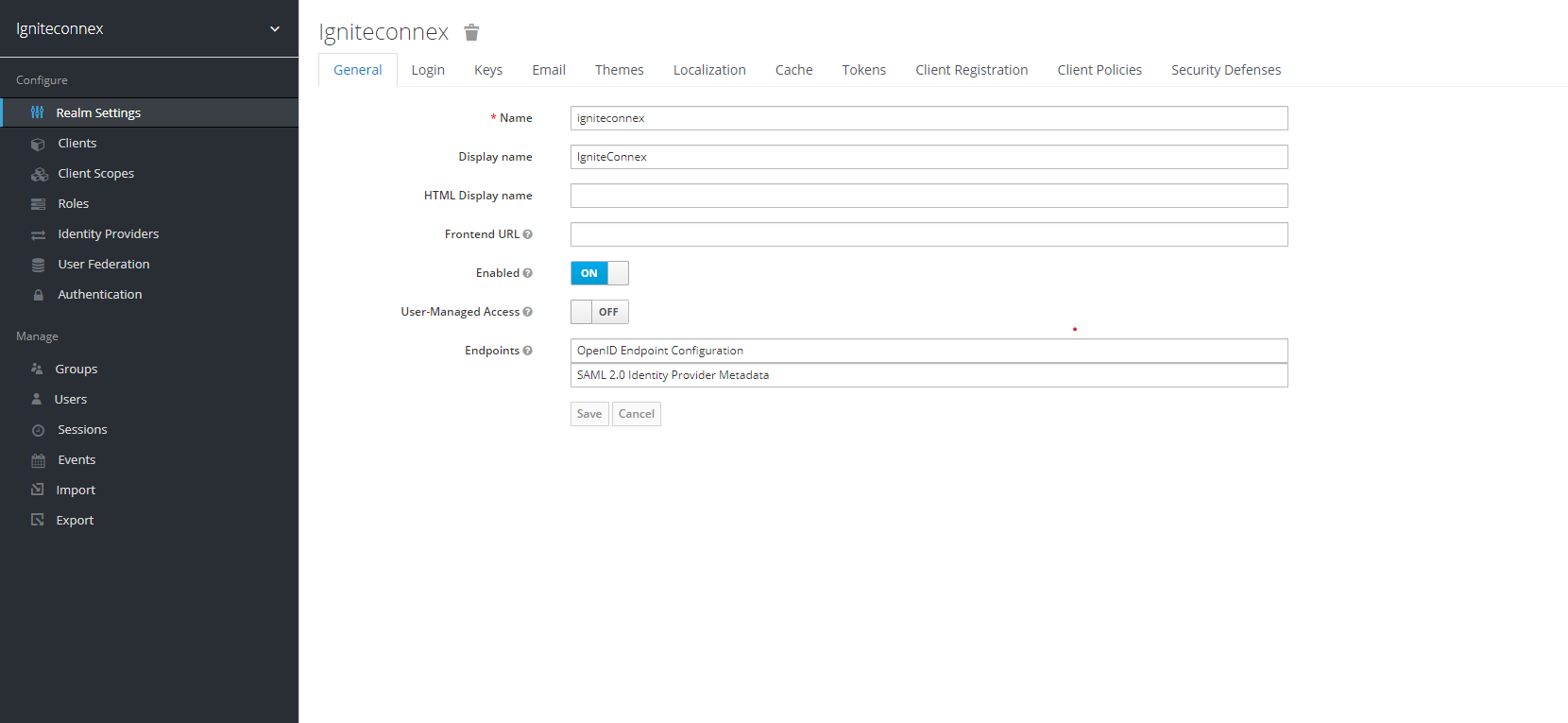
Major uses
You can perform multiple operations for all the users:
- Updating their user profile
- Updating their password
- Enabling second factor authentication
- Viewing applications, including what applications they have authenticated to
- Viewing open sessions, including remotely signing out of other sessions
NOTE - The left drop down menu allows you to pick a realm you want to manage or to create a new one. The right drop down menu allows you to view your user account or logout. If you are curious about a certain feature, button, or field within the Admin Console, simply hover your mouse over any question mark ? icon. This will pop up tooltip text to describe the area of the console you are interested in. The image above shows the tooltip in action.